How to reset Your Computer !!
Whether you’re using Windows or macOS, formatting your device can help fix performance issues, remove viruses, or prepare it for resale.
In this guide, we’ll walk you through the step-by-step formatting process—from backing up your data to reinstalling the operating system. We’ve also included direct links to trusted tools that simplify the process.
🔹 1. What Is Formatting and When Do You Need It?
Formatting is the process of wiping all data from your hard drive and reinstalling the operating system. It’s typically used when:
- Your system is slow even after cleaning
- Your device is infected with hard-to-remove malware
- You’re preparing to sell or reuse the device
⚠️ Note: Formatting will erase everything on the device—make sure to back up your data first!
🔹 2. Pre-Format Checklist
Before you start, make sure to:
- Backup important files – photos, videos, work documents, login info
- Save passwords and software license keys
- Prepare a bootable USB or installation disc
- Ensure your laptop battery is fully charged
- Have internet access ready for post-installation updates
🔹 3. How to reset Your Computer (Windows)
Option 1: Reset This PC (Factory Reset)
This is the easiest method and doesn’t require external tools:
- Go to Settings > Update & Security > Recovery
- Click Reset this PC
- Choose Remove everything and follow the on-screen instructions

Option 2: Using a USB or Installation Disc
- Download a Windows 10 or 11 ISO from the official Microsoft website – Get it here
- Use Media Creation Tool to copy the OS to a USB – Download here
- Restart your device and enter BIOS (usually by pressing F12, F2, or Delete)
- Set the USB as the boot drive and follow the installation steps

🔹 4. How to reset Your Computer (macOS)
- Restart your Mac and hold Command (⌘) + R until the macOS Utilities window appears
- Select Disk Utility > choose your system disk > click Erase
- After erasing, go back to the Utilities menu and choose Reinstall macOS
📎 Official Apple instructions: Click here

🔹 5. Post-Format : What to Do Next
After reinstalling the system :
- Install your drivers – either via Windows Update or your device manufacturer’s website
- Download essential programs, such as :
– A web browser (e.g., Chrome)
– Antivirus software (e.g., Avast)
- Restore your personal files from the backup
- Make sure your system is activated and fully updated
Formatting your PC isn’t as complicated as it sounds. It’s actually one of the best ways to refresh your device or clean it from deep-rooted issues. Just remember to back up your data and always use official, safe tools.
📎 Share this guide with anyone who needs it—and become the go-to tech expert in your circle!





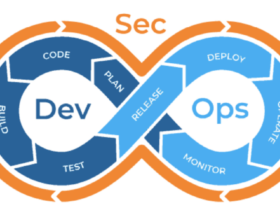




اترك رد